- How can I download Filmora effects with Filmstock subscription
- What if Filmora doesn't open automatically after I click download?
Before downloading Filmora effects with Filmstock, please make sure you are on the Filmora version 9.1 or above, cause Filmstock video effects are only compatible with Filmora 9.1 or above. If not, you can click here to download our latest version.
Then you can follow the steps below to download Filmora effects:
1. Launch your Filmora9, hit the head icon in the top right corner, and log in with your licensed email
2. Click the download icon in the top right corner to access Filmstock
3. Select the corresponding file format“Filmora Template"

4. Select and click the effect you want, and then click "Download Now"

5. You will see a pop-up window asking if you want to open Wondershare Filmora EffectsInstaller to start downloading resources. Click to open it and download your selected effects.

6. Go back to Filmora after installation, and you will be able to see all the downloaded effects organized by section, such as "Shape effect" under Overlays, Transitions, Filters, etc.
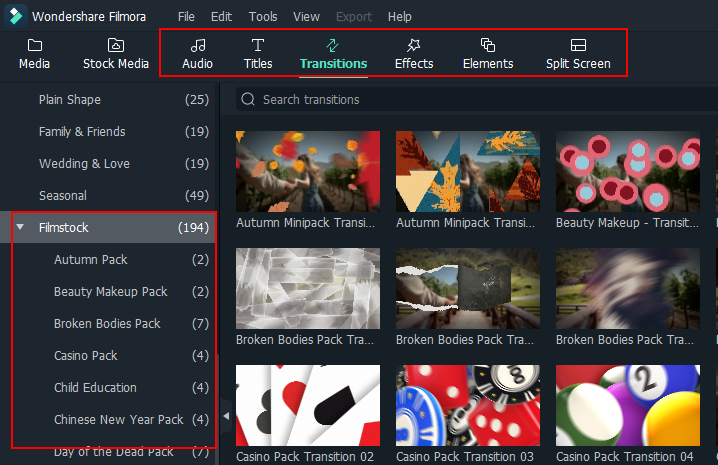
Here are extra ways to help you solve the problem:
A. Please make sure your have installed the latest version of Filmora. Download Filmora now.
B. Upgrade your browser to the latest version.
C. Try a different browser and click Download.
D. Your login on Filmora has timed out, please login to Filmstock within Filmora and try again.
E. Your connection has timed out, please check your Internet connection and try again.
F. If all the above are not working, please contact customer support.